Questions about Telephony
-
What to do in case of unwanted calls?
1) Block the number
If you know the number, you can block the calls in your calling process via my.telsmart.eu._x000D_
2) Identify the callerDo you have the phone number? First find the caller via 1207 (by phone or via the website 1207.be).
Did you not find the caller or was the call made from an anonymous number?
Then submit the malicious call complaint form to the Ombudsman’s office.
Does the Ombudsman Telecom greenlight this? Then we may provide the relevant information to the Ombudsman.
The form and procedure can be found at:
http://www.ombudsmantelecom.be/nl/kwaadwillige-oproepen.html?IDC=42&IDD=26Note: In case of malicious intent (threatening phone calls, stalking, …) we always recommend reporting this to the police as well.
-
How do you activate a second call?
If you wish to receive multiple simultaneous calls, this must be activated.
This can be done via configuration – devices: -
How do you check the call details?
From My.telSmart.eu, you can check incoming and outgoing calls at any time by selecting “Call Details” on the left:
-
How do you activate a calling process?
The activation of a calling process is done with the phone numbers themselves: Go to configuration – Phone numbers. There you can activate a calling process for the relevant number.
-
How do you set up a failover?
If you wish to activate an emergency number for a possible power or internet interruption, you can do so via: configuration – telephone numbers.
This number will then forward all incoming calls when no fixed or portable device can be reached.
-
How do you create a queue?
To configure a queue (combination of audio file(s) and devices that ring) go to configuration – queue.
There, it is possible to create and configure the following: (see attachment “Queue”)If you would like more information on how to use this, please contact one of our support staff.
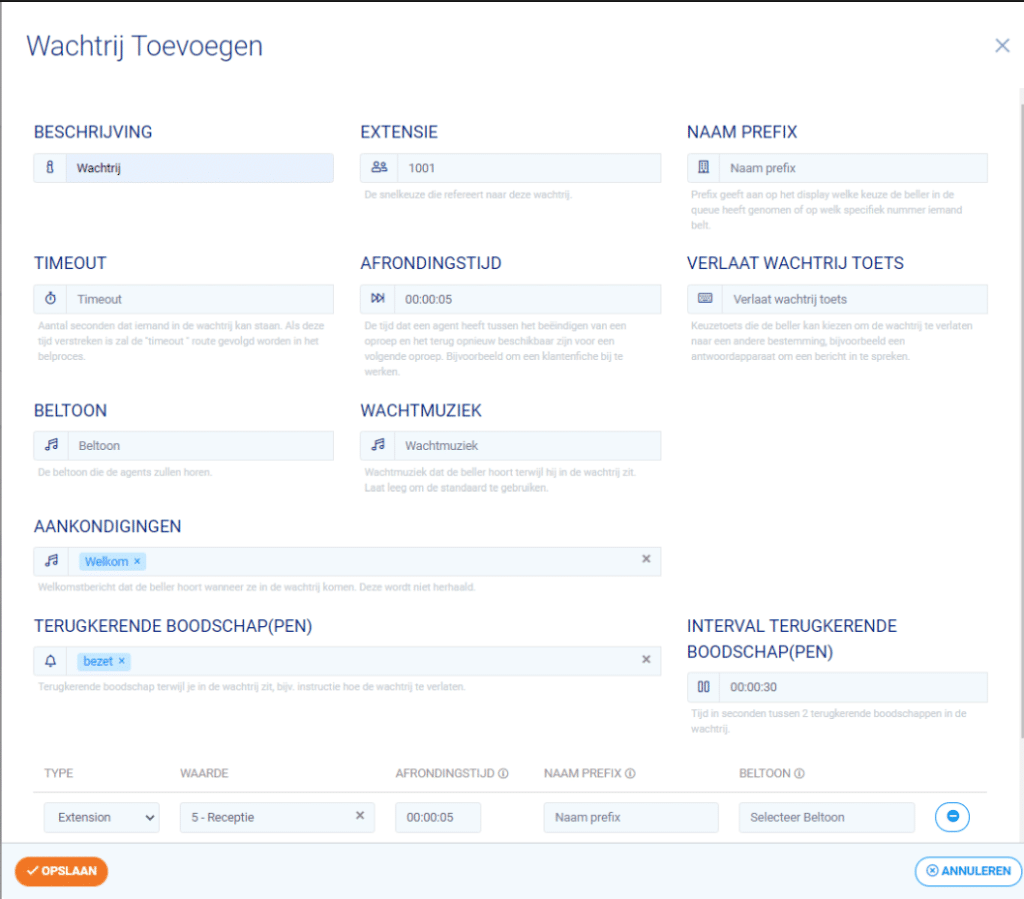
-
How do you add hotkeys on your fixed device?
To add shortcuts on your fixed device, go to: Configuration – Devices or via the shortcut on the dashboard.
There it is possible to add the following:Mobile numbers
Landline numbers
Internal extensions
Forwarding codes -
Can you use commercial hold music?
If you want to use a commercial or well-known tune for your hold music, you may need to purchase a licence for this from Unisono.
Unisono is the joint platform of Sabam, PlayRight and SIMIM.
By purchasing a licence, royalties are paid to the artist who produced the song.
You can consult the relevant rates on the Unisono website:
https://www.unisono.be/nl/licenties/muziek-bedrijven/telefonische-wachtmuziek
You can also request such a licence on the Unisono website. -
Do you want to check and change your opening hours?
In order to make checking and changing the opening hours even easier, there is now a general option to create and set the opening hours:
Go to “Configuration – Timetable” to create one or more opening hours thereAfter setting this up, the defined hours can be easily set in the calling process:
Enjoy!
-
Do you want to call abroad?
It is perfectly possible to set which countries are available to you in My.telSmart via “profile – country restrictions”
-
What are our call rates?
If you want to know what the cost is for a particular conversation, click here: www.telsmart.eu/tarieven-overzicht
-
How do you modify an extension?
To change the name on your device, you can go to “Users” on My.Telsmart and use “Actions” to change the name.
These changes will be active on your device within an hour as well as on any device where this user is available via the hotkeys.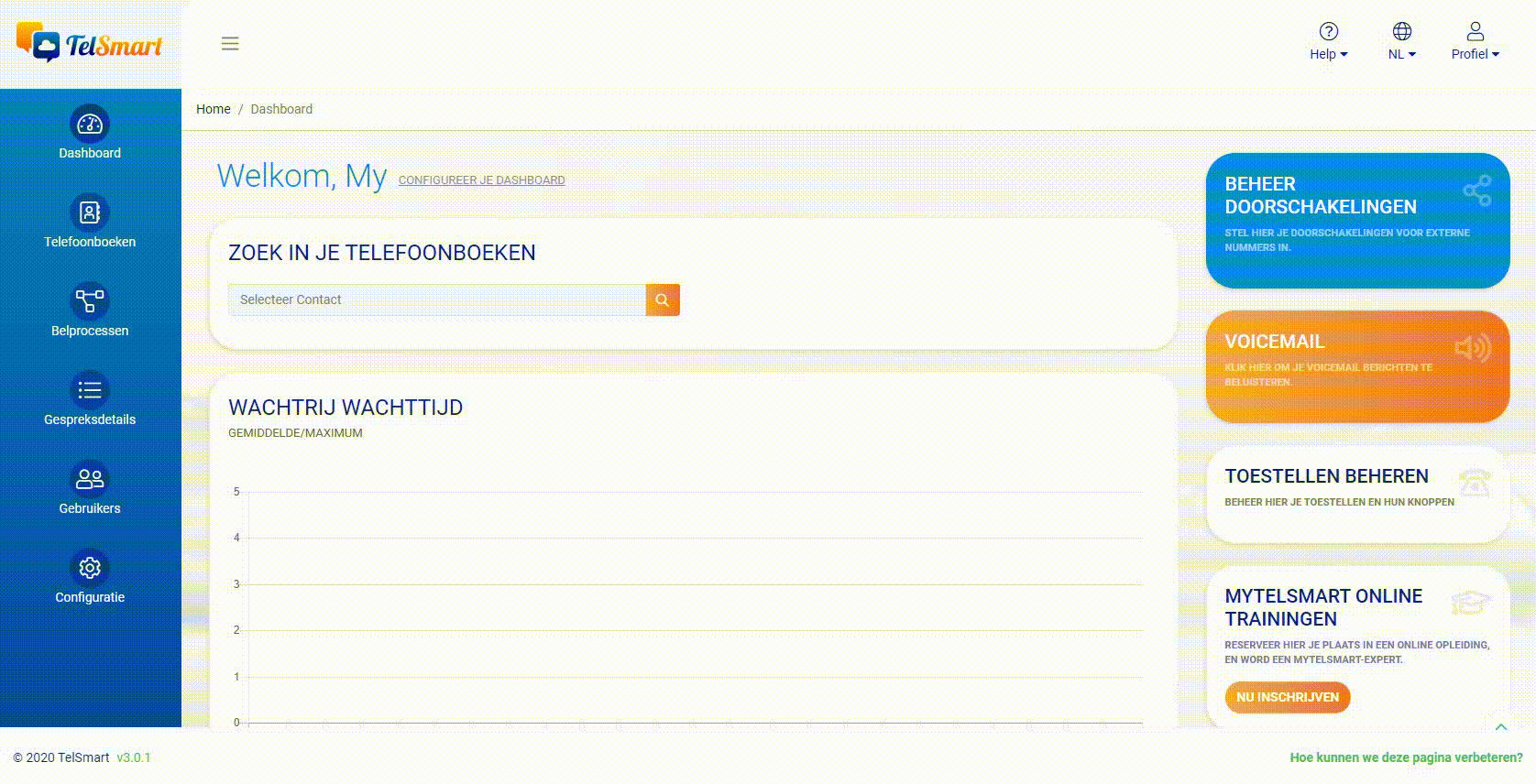
-
How do you set up a call forwarding?
To add a call forwarding you can edit a calling process via “Calling processes”. Add a “selection block” from the green menu, choose a unique code with which you want to activate the call forwarding.
-
How do you activate a call forwarding?
There are several options for activating your call forwarding:
-
- With the preceding code ## you can call to activate the respective call forwarding;
-
- You can activate it on My.telsmart by setting the relevant slider to blue;
-
- You can use the shortcuts on your fixed device if the codes have been added correctly to your device.
-
-
How can you transfer an incoming call to your fixed device?
This is how you can transfer an incoming call to a colleague or an external number:
-
How do you put a call on hold with your fixed device?
Do you want to put the call you are in on hold?
This can be done by putting the caller on hold.
This is how you do it:
-
How do you put a call on hold with your portable device?
Do you want to put the call you are in on hold?
This can be done by putting the caller on hold:
-
How do you answer an incoming call from your colleague’s device?
An incoming call is received on the device of your colleague who is absent.
How do you take this call? -
How do you check your usage?
You can view this in detail via My Telsmart.
-
What is a premium number?
Premium services are all calls to 090 and 070 numbers and messages from or to 4-digit special numbers that offer paid services.
These services include, for example, televoting, contests, newsletters, ring tones, games or chat services. -
What is a user licence?
A user licence is a licence that is linked per device so that this device can use our platform and the associated software.
However, a user licence also ensures that you will be able to use all the new features and technologies that are implemented in the future. -
Where can I find a manual for the devices?
Here you can find the manual for our phones.
You can also find useful information on the support page of our website. -
Would you like to attend a Webinar?
Would you like to register for one of our upcoming webinars?
You can do this by signing up via this link:
https://us02web.zoom.us/webinar/register/WN_y4qe0ewGQFuunwWBIFYoLw
-
Why is there a previsit?
Shortly after our account manager has visited you, you will be called by our planning expert who will make an appointment for the previsit.
During this previsit, our technician will come to your premises to check that everything is running smoothly on the day of installation. -
What happens on the day of installation?
Shortly after the previsit, you will be called to make an appointment for installation.
On the day that our technician comes to install the equipment, all the devices will be installed.These will then be connected to your internet.
The number transfer will also take place on the installation day.
From now on, you can make calls with your Telsmart devices. -
A meeting is scheduled with your alarm company. What does this mean?
If you have an alarm, your alarm company may need to make adjustments.
This will be determined during the technical previsit that our technician performs before the installation. -
How can the devices be provided with a phone book?
We can provide your devices with a phone book.Our technician can set this up immediately for new devices.If you want this, make sure this list is ready and available during the technical previsit.This way, it can be uploaded immediately.How do you complete this list?Open the list here.Complete it in the same way as the example. The numbers should always be in the+3251202020 format:– without spaces– always preceded by the country code (+32 for Belgium)– the zone number without 0Was it not possible to have the phone book set up by the technician?Then you can send always your list to our support https://www.telsmart.eu/contact/They will gladly take care of that for you!
-
How do you start a conference call on your portable device?
Do you want to talk to several colleagues at once?_x000D_
You can!
This is how you do it:
-
How can you transfer an incoming call to your portable device?
This is how you can transfer an incoming call to a colleague or an external number:
-
You are relocating. What now?
Contact us in time! The request for a relocation should be made preferably 12 weeks and at least 6 weeks in advance. This period allows us to plan a technical intervention if necessary.
Preparing your relocation:
– When you send us the request to relocate, it is useful to already answer the following questions:
– What is the new address?
– Do you have a moving date yet?
– Do you already have the key to the new location?
– Is there internet at the new address? If so, from which provider?
– Does Telsmart internet need to be installed at the new address?
– Is there an alarm at the new address?
– Are you going to unplug the devices yourself at the current address and take them to the new location, or would you rather have our technician take care of the removal of the devices? -
What to do when your fixed device does not work anymore?
Follow these steps to solve your problem:
1.Disconnect and reconnect your device’s cables. It may take a few minutes for your device to reboot.
2.Check that the cable from your device is properly connected to the socket or wall outlet that your administrator has provided for this purpose.
3.Connect your device with a different cable.
4.Connect your device to the socket or wall outlet of another working device.
If you still have problems after carrying out the checks, contact our technical service. –> https://www.telsmart.eu/contact
Be sure to check out our instructional videos as well! –> https://www.telsmart.eu/support/smart-telefonie/videos/ -
What to do if your portable device stops working?
Does your wireless device not work anymore, do you see ‘no sip reg’ on the display or did you dial a number but you can’t get a connection?
Follow these steps to solve your problem:
1.Remove the batteries and put them back in your wireless device.
2.Check that the charger plug is properly inserted into the outlet.3.Place your device in the charger and turn it on. Is your device not responding? Plug the charger into a different outlet and check that your device’s batteries are sufficiently charged.
4.Reboot your base station. After a few minutes, the light should be green.
Test your device near the modem.If you still have problems after carrying out the checks, contact our technical service. –> https://www.telsmart.eu/contact
Be sure to check out our instructional videos as well! –> https://www.telsmart.eu/support/smart-telefonie/videos/ -
How do you log in to My Telsmart?
On the day of the installation, our technician will give you your login details to log in to My Telsmart.
The username and password are default. You will have to log in with the standard login and afterwards you can create a new username and password. Store them well!This link shows you how you can save passwords on Google Chrome:
https://support.google.com/chrome/answer/95606?co=GENIE.Platform%3DDesktop&hl=nl -
What do the indicator lights on your modem mean?
Is one of the lights not lit? Usually this is due to an improperly connected cable. Therefore, first check the cables of your modem.
Please note that some lights take a few minutes to come on.
Below you will find the explanation for each led light.Power DSL:
• Permanent light: the modem is synchronised with the signal of your line.
• Flashing light: DSL synchronisation in progress. This can also happen after a reboot of the modem. If it continues flashing, the synchronisation is interrupted and you should contact us.Internet:
• This light is not in use.Fixed Line/Fon:
• Light on: you have VoIP. This gives you the possibility to connect a classic / analogue telephone to your modem.
• Flashing light: a classic / analogue telephone connected to the modem is in communication.
• Dimmed light: you do not have VoIP.WLAN:
• Permanently on when the Wi-Fi signal is transmitted
Info:
The light is green when:
• a software update is happening
• the AVM wireless stick is being configured
• a DECT wireless telephone is registered with the FRITZ!Box
The light is red when:
• There is info in the modem to view. Then it is best to contact us. -
How do you answer a second call on your fixed device?
If you are in a call and a new call comes in, you can put the current call on hold and take the second call.
How to do this is shown in this instructional video: -
How do you start a second call on your fixed device?
Are you in a call and do you want to start a 2nd call?
You can see how to do this here:
-
How do you start a second call on your portable device?
Are you in a call and do you want to start a 2nd call?
This is how you do it:
-
How do you answer a second call on your portable device?
Are you in a call and does a 2nd call come in? You can put the first call on hold and answer the incoming call.
You can see how to do this here:
-
How do you adjust the volume of your fixed device?
Do you want to adjust the volume of your device?
This is how you do it:
-
How do you adjust the volume of your portable device?
Do you want to adjust the volume of your portable device?
This is how you do it:
-
How do you start a conference call on your fixed device?
Do you want to talk to several colleagues at once?
You can!This video explains how to do it:






